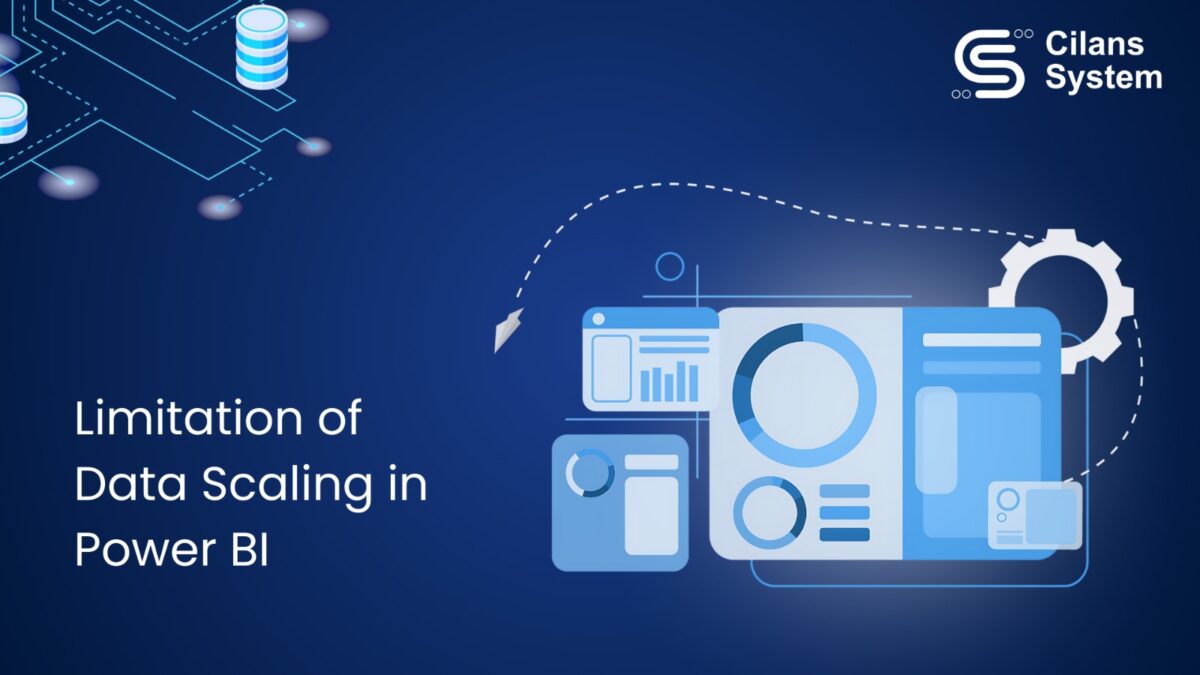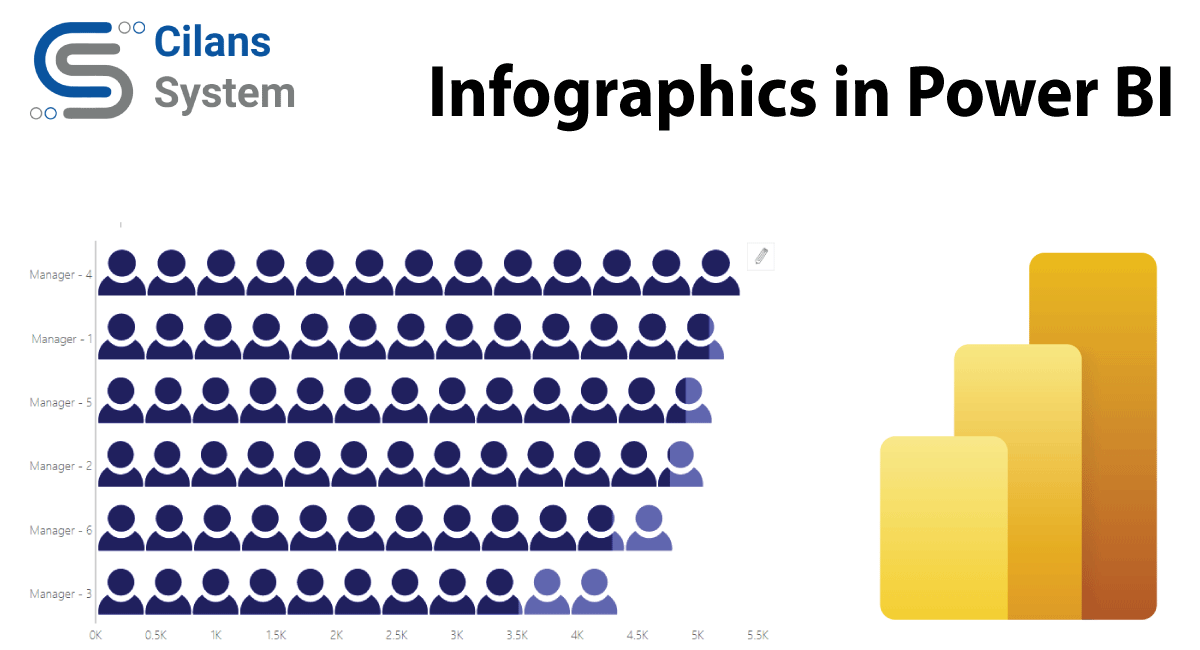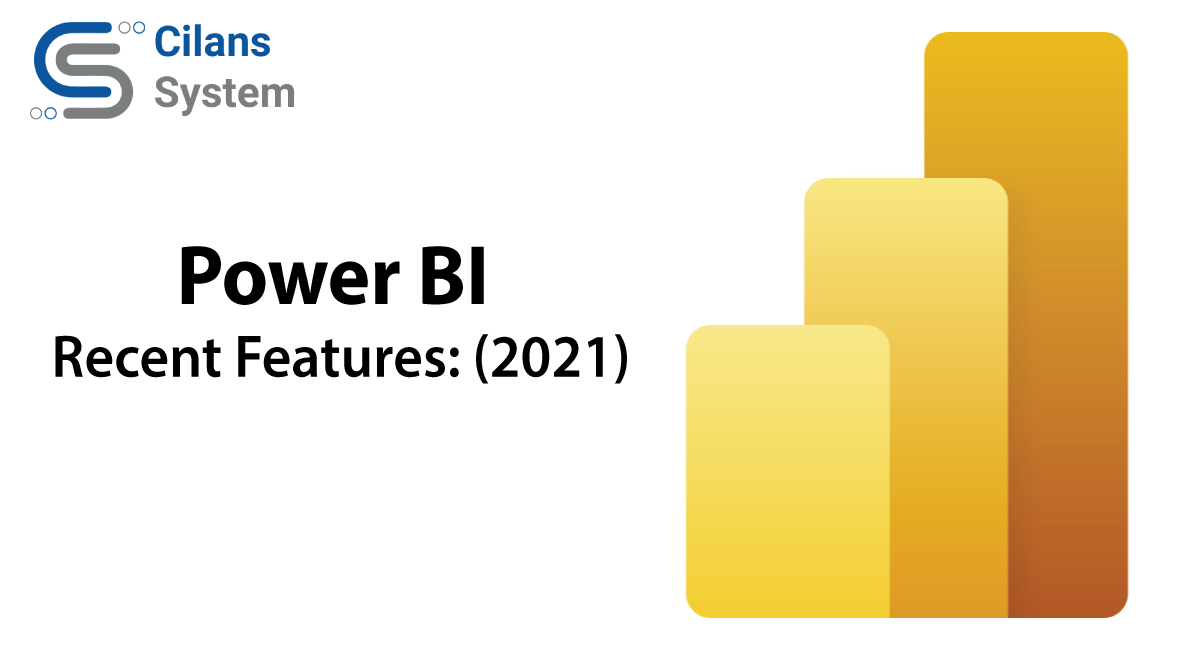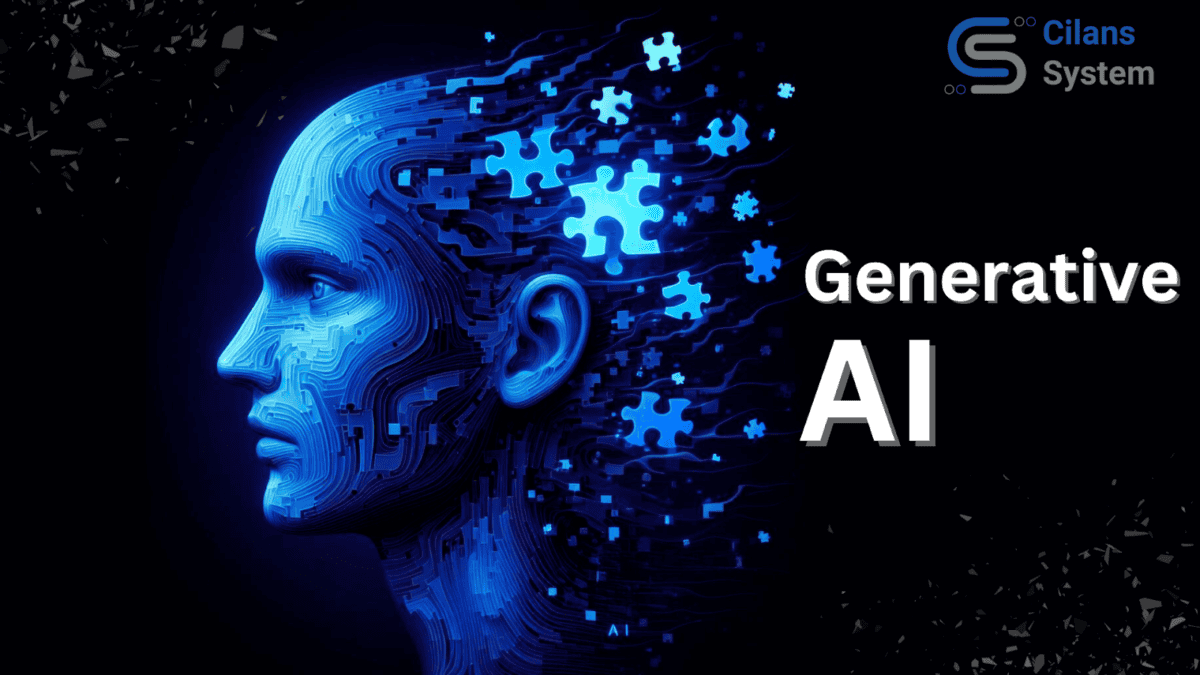
A comprehensive guide to Generative AI
May 27, 2024
No Cryptocurrency ❎, Know Cryptocurrency! ✅
August 10, 2024Introduction:
In the contemporary business landscape, data serves as the lifeblood of enterprises, and Microsoft’s Power BI tool emerges as a guiding force in deciphering and deriving meaningful insights from this abundance of data. Power BI, a suite of business analytics tools, facilitates the analysis of data and the seamless sharing of insights. The availability of two licensing options, Power BI Pro and Power BI Premium, adds a layer of flexibility for users to choose based on their specific data requirements.
Power BI Licensing Choices:
- Power BI Pro-
Armed with a Power BI Pro license, users can effortlessly upload up to 10 GB of data to the Power BI Cloud. Tailored for regular business analytics users engrossed in creating and consuming data through dashboards, reports, and other features, Power BI Pro caters to the needs of the individual user. - Power BI Premium-
On the contrary, Power BI Premium extends its capabilities to suit large enterprises with extensive data needs. Offering the luxury of storing BI assets on-premises, it boasts a capacious 50 GB limit on dataset size and a whopping 100 TB for data storage. Ideal for organizations where numerous users across diverse business functions engage with data, view reports, and interact with dashboards, Power BI Premium stands out as the superior choice.
Unveiling Power BI’s Challenges with Large Data:
As the dimensions of datasets expand, Power BI encounters challenges and considerations specific to data handling and storage:
- Dataset Size Limit-
The Power BI service imposes a 1 GB limit for each dataset, shaping the boundaries within which data can be maneuvered. - Row Limit–
Without utilizing DirectQuery, the maximum number of rows in a dataset stands at 2 billion, with a reserved three rows, resulting in a usable maximum of 1,999,999,997 rows. In DirectQuery mode, this limit reduces to 1 million rows. - Column Limit-
Power BI sets a cap of 16,000 columns across all tables in a dataset. This includes an internal row number column per table, translating to 16,000 minus one for each table in the dataset. - Power BI Premium Advantages-
For users with Power BI Premium, there’s an increased upload capacity for Power BI Desktop files (up to 10 GB), with the ability to refresh datasets up to 12 GB in size once uploaded.
Techniques for Handling Large Data in Power BI:
Power BI adopts import models, loading, compressing, optimizing, and storing data. To handle large datasets efficiently, several techniques come into play:
- Optimizing Rows/Filter Source Data-
Import only the necessary rows for analysis, optimizing memory usage. For instance, apply date filters to import only relevant transactions. - Optimizing Columns-
Remove irrelevant columns, such as primary keys not used in relationships or those that can be calculated from other columns. - Decrease Granularity/Group By and Summarize-
Grouping data reduces granularity and makes datasets less granular, especially useful when analyzing monthly or yearly data. - Optimize Column Data Types-
Reduce cardinality for large tables, round numbers, and separate text columns into two or more parts. - Disable Load–
Disable loading for queries not required in the final model, optimizing memory usage. - Disable Auto Date/Time-
Eliminate hidden date tables from the model, providing flexibility and reducing memory consumption. - Transform Data at the Right Place-
Consider applying transformations directly at the source database for improved performance. - Consider Using DirectQuery or a Mixed Model-
Import data wherever possible, but if goals cannot be met, consider using DirectQuery for larger datasets. - Move Calculations to the Backend-
Strategically move calculations to the source database to reduce the burden on Power BI.
Summary:
In the realm of Power BI, memory stands as the most valuable asset. Implementing the techniques highlighted in this post not only reduces the memory footprint but also directly enhances the performance of reports and dashboards. As organizations grapple with burgeoning datasets, these strategies serve as a compass, navigating the way through the scaling challenges of Power BI, ensuring a seamless and efficient data analysis experience.